Useful GIT commands for everyday use
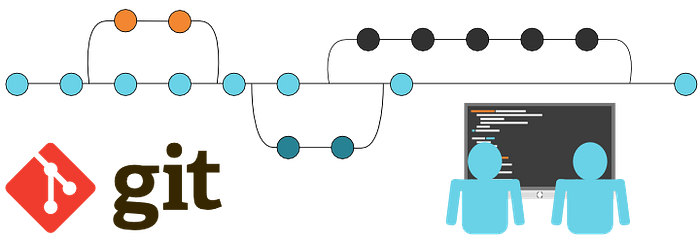
In this post, I share some useful GIT commands for everyday use. After years of using GIT, I’ve found useful commands to make my developer’s life easier. This is the list of the most frequently used in my case.
I’ve created the Github demo repo here, containing all of these commands. I will try to keep this post up to date when other useful commands came out. If you have another useful command I missed, your comments are welcome!
Clone a repository
How to clone a repo creating the folder with a different name (eg: git_commands instead of the default name git-commands)
git clone https://github.com/fraigo/git-commands.git gitcommands
cd gitcommandsTo clone a single branch from a repository (useful only when the repository is very large and contains binary files that slow down the performance of the repository) [Since Git 1.7.10]
git clone --single-branch --branch my-branch https://github.com/fraigo/git-commands.gitCleaning a repository
Discard all changes to modified files in your repo. Only staged files (exclude untracked files)
git reset --hard HEADDiscard all untracked files (You can check first which files would be removed with git clean -n)
git clean -fRestore modified files (not yet committed)
git checkout filenameUnstage all files (remove them after running git add) or, optionally, unstage some specific file(s) adding -- path/to/file
git reset [-- path/to/file]Revert the last commit (locally, before pushing to remote). This will remove the last commit. All committed files will be returned to stage (pre-commit). You can use it, again and again, to go back one step more.
git reset --soft HEAD~1In case you want to revert the very first commit in your repository, use this command:
git update-ref -d HEADPulling changes
Pull changes into a forked repo from a branch in another source repo:
git pull https://github.com/fraigo/other-repo.git source-branchAnother way more consistent is to save the repo url as a remote source with alias (upstream in this case).
git remote add upstream https://github.com/fraigo/other-repo.git
git fetch upstreamIn this way, you can use the source repo for any other operation referencing branches as, for example, upstream/my-branch. For example, pulling remote changes and then replay your commits on top of that branch
git rebase upstream/my-branchMerging changes
If you get a merge conflict and you can go back to pre-merge state (abort), removing merged files and conflicting versions as well:
git merge --abortIf your want to resolve conflicts using the remote version (from the branch you are merging) of that files, abort the merge and then:
git merge -Xtheirs [branch-name]In the opposite case, you can merge using the local version of the conflicted files using:
git merge -Xours [branch-name]Pushing
How to push local to the remote (master) repository for the first time (from a locally-created repo to an empty repo)
git remote add origin https://github.com/fraigo/git-commands.git
git push -u origin masterThe -u parameter is to setup this origin as the upstream. So any next call to git push or git pull does not need to specify origin/branch when working on this branch.
Refactoring
Reset your repo to a specific commit (all changes after this commit will be removed). You can see the commit hashes using git log
git reset --hard e8fe18df3a8ff8220b9158f53a37dc163f45bc67Forcing a remote repo to match the local repo (also for branches)
git push -force origin masterWorking with branches
List current branches
git branchCreate a new branch in your local repo and switch to that branch
git checkout -b new-branchAlso, the first push of a new branch to a remote should be (-u is equivalent to the option --set-upstream )
git push -u origin new-branchIn this way, you can push and set up to track the remote branch origin/new-branch
Checkout/Switch to an existing branch
git checkout test-branchDeleting Branches
Delete a branch locally and remotely (the -r option is to delete it remotely)
git branch -d -r my-branchAlso if you already deleted the branch locally, without the -r option:
git push origin --delete my-branchAlso, if you still see the branch in the remote repository, supposedly deleted, you need to prune the origin:
git remote prune originAfter deleting the branch you can sync your local branches using
git fetch -pRemove all branches already removed on the remote repository (list all branches marked as ‘gone’ and remove them using git branch -d:
git checkout master
git branch -vv | grep ‘: gone]’ | awk ‘{print $1}’ | xargs git branch -d